Activity 3: Pet game

Illustration. Pet game.
It's your turn
Have you got a pet?
Talk with your classmates about the question above:
- How many students have got a pet?
- What does your pet eat?
- What is it like?
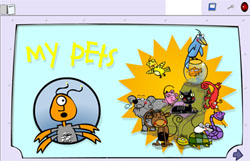
Screenshot of the resource My pets. Source: Recursostic.
The teacher will create a document in Google Docs and share it with the classroom. Answer these questions in this document. Your teacher will show this document in the Interactive Blackboard to the whole class.
Later, visit the following links and complete every activity. You have to take some screenshots about the activities to insert them in a text document (you can use GIMP) and you should include a glossary with the terms found in the links.
When you finish, you have to send it to your teacher via email.
![]() Help: Logging into Google Docs and uploading documents.
Help: Logging into Google Docs and uploading documents.
![]() Help: Taking screenshots with GIMP.
Help: Taking screenshots with GIMP.
![]() Help: Inserting images into OpenOffice.
Help: Inserting images into OpenOffice.
![]() Help: Sending an email from a local email client.
Help: Sending an email from a local email client.
![]() Help: Sending an email from a web email service.
Help: Sending an email from a web email service.
You will also find instructions on how to install the software you need in the Help section.
Let's practise together
The Game
You are going to play a guessing game. Work in groups of four people. Ready?
Your teacher tells you a pet. You have to make a presentation with Impress. In this presentation, you will write ten clues about a pet, one clue in each slide. Your presentation must be 10 slides and in the last one you will write the answer and you will insert a picture of your pet.
Share your presentation with your teacher using Authorstream. When all the groups have shared their presentation with the teacher you can start the game. Your presentation will be shown on the interactive whiteboard. When you read one of your clues, the other groups can guess your animal. The first group who guesses it will gain one point.
When you finish, another group will show their presentation. The winner will be the group who receives more points.
Later, write a post on the classroom blog with the link to your presentation.
![]() Help: Presentations.
Help: Presentations.
Note: With this video tutorial you will learn a lot about presentations. If you only want to see how to edit a presentation, inserting screenshots for example, click on "Algunas funcionalidades".
![]() Help: Sharing presentations with Authorstream.
Help: Sharing presentations with Authorstream.
![]() Help: Creating a blog entry.
Help: Creating a blog entry.
![]() Help: Make a comment on a blog.
Help: Make a comment on a blog.
You will also find instructions on how to install the software you need in the Help section.
It's your turn
Animal shelter
In this activity you are an animal, a pet in an animal shelter. You want someone to adopt you.
First, make a Glog (digital poster) in Glogster EDU. It's fun, and very easy! You only need the following website:
You have to describe yourself and write about:
- A photo of the animal.
- What are you?
- Talk about your personality.
- Talk about your physical appearance.
- Talk about your likes and dislikes.
- What do you eat?
- Why are you the best pet to live with a family?
Now look for a picture and some information of your animal:
Finally, you will need some audio. Record your voice reading your description using Audacity. You can practise a few times. Export your recording and publish it on your Glog too.
Later you will publish it on the classroom blog.
![]() Help: Logging onto Glogster EDU (student).
Help: Logging onto Glogster EDU (student).
![]() Help: Creating a poster with Glogster EDU.
Help: Creating a poster with Glogster EDU.
![]() Help: Using Audacity.
Help: Using Audacity.
![]() Help:
Recording with Audacity.
Help:
Recording with Audacity.
![]() Help: Creating a blog entry.
Help: Creating a blog entry.
![]() Help: Make a comment on a blog.
Help: Make a comment on a blog.
The Help Section includes instructions to install the software you may need.
Obra publicada con Licencia Creative Commons Reconocimiento No comercial Compartir igual 4.0